AddressBase and AddressBase Plus data
Open Cadcorp SIS Address Loader; this will be your welcome screen.
- Select the folder containing the AddressBase or AddressBase Plus zipped (or unzipped) csv files.
- Select your system's default folder to hold the log file and any unzipped data or click Browse to define a custom folder.
- Click Next.
Opt to load all address files or just a select few.
Data Model shows AddressBase or AddressBase Plus as appropriate.
The term Non geographic chunks or Geographic chunks (Tiles) will be displayed according to the type of data to be loaded.
- Non-geographically chunked data does not have any reference to the geographic position of records.
- Geographically chunked data files contain records in a 5km square. This is likely to result in a larger number of files than non-geographically chunked data. With geographically chunked data, the tables have to also store the tile name in every record to allow for tile replacement.
Click Next to select a database.
Example
The following screens show an example of a selected PostGIS database.
After choosing PostGIS, enter the connection details. (This screen will differ depending on the type of database you have chosen). 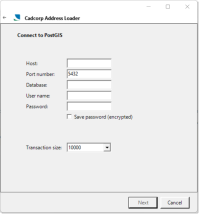
Transaction Size: This is the number of records which are written to the database at a time. In the above example, 10,000 records are read by the loader before writing them to the database. Enter a lower value if working with unstable networks or where the database server is low on memory.
TIP: When connecting to a Microsoft SQL Server database, you can also opt for a SQL Bulk Copy (initial supply only)
Click Next to select the relevant database tables.
Either select an existing table or enter the name of a new table to be created. Check tickboxes for the required options as shown:
- Create a gazetteer view (if this option is enabled, the text box becomes active and allows you to enter the gazetteer name).
- Create a Full Text Index
Click Next. You will see a Load the data window: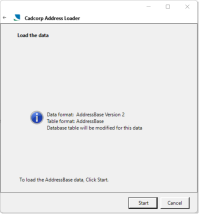
Click Start to begin loading data. You will see a progress bar during load.
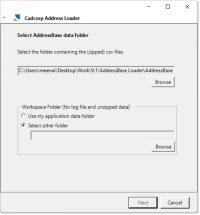
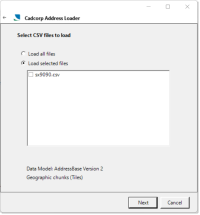
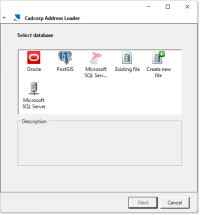
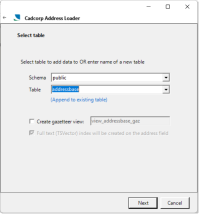
 premium_thumb_200_0.png)